If you're a postpaid subscriber, you can download your annual bill statement via the Celcom Life App (for Celcom subscribers), or MyDigi Web (for Digi subscribers).
Check out the quick step-by-step guide below or watch this video to learn how to download your annual bill statement.
Channels | Step-by-Step Guide |
Celcom Life App | 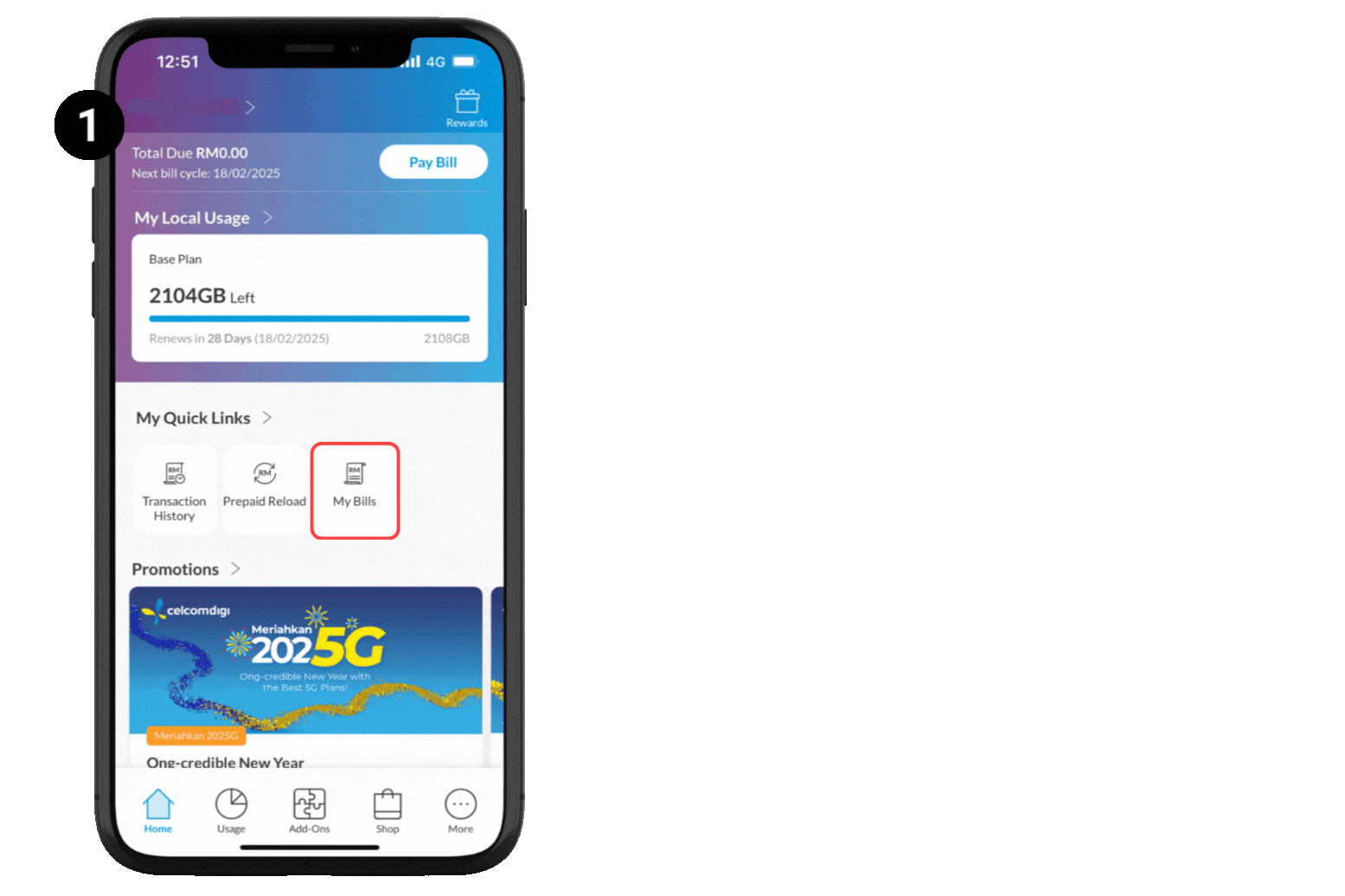 Step 1: On the Celcom Life app homepage, click on 'My Bills' Step 2: Next, toggle the bill 'Type' from Monthly to Annually Step 3: Choose the specific year for your annual bill statement and click on 'Yearly Tax Statement' for that year Step 4: Tap on 'Download Statement' to open and view the document. |
Channel | Step-by-Step Guide |
MyDigi Web | 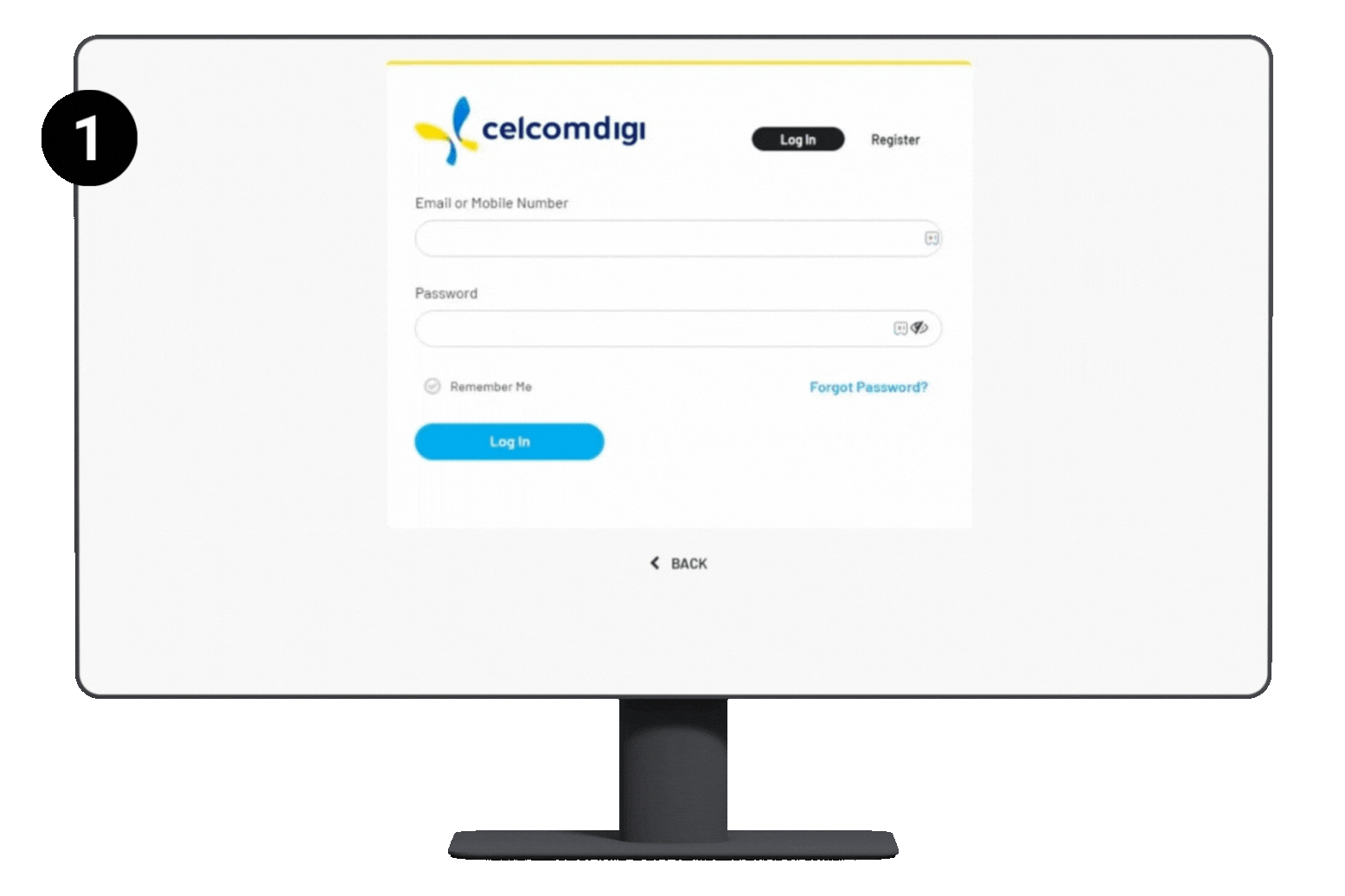 Step 1: On your desktop browser, go to MyDigi Web. Enter your email/ mobile number and password. Then, tap 'Log In' Step 2: Enter the one-time PIN for verification purposes Step 3: Once landed on the homepage, tap on ‘Bill Payment/ History’ Step 4: Under the ‘Annual Bill Statement’ tab, select your annual statement year and tap 'Download'. |
