Easily manage your CelcomDigi app profile settings anytime, anywhere - with these simple steps!
Step 1: On the CelcomDigi app homepage, tap your Verified Profile picture at the top left corner.
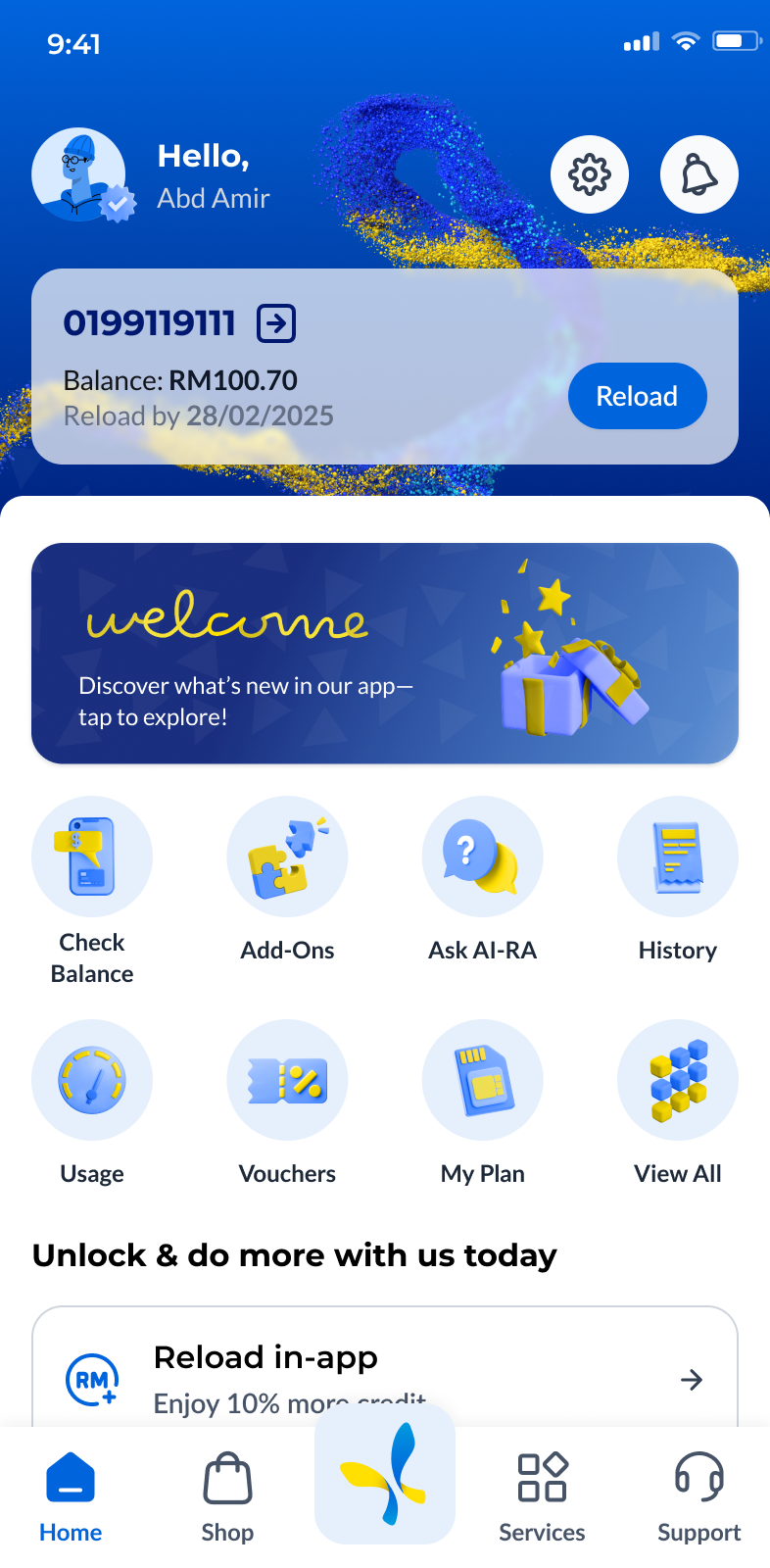
Step 2: On the Edit Profile page, tap your profile image. Choose your preferred avatar from the available options, then tap ‘Confirm’ to save your selection.

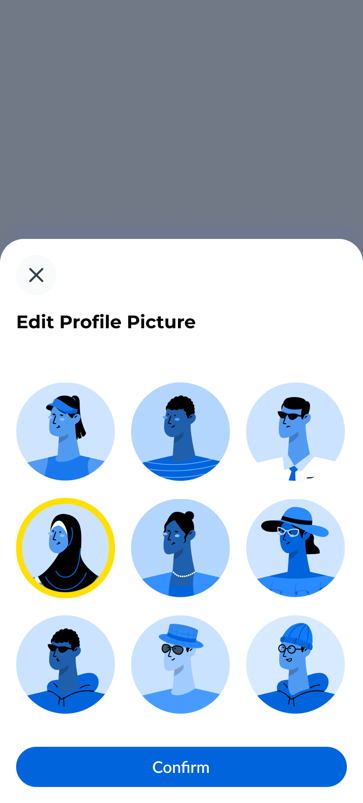
Step 1: On the CelcomDigi app homepage, tap your Verified Profile picture at the top left corner.
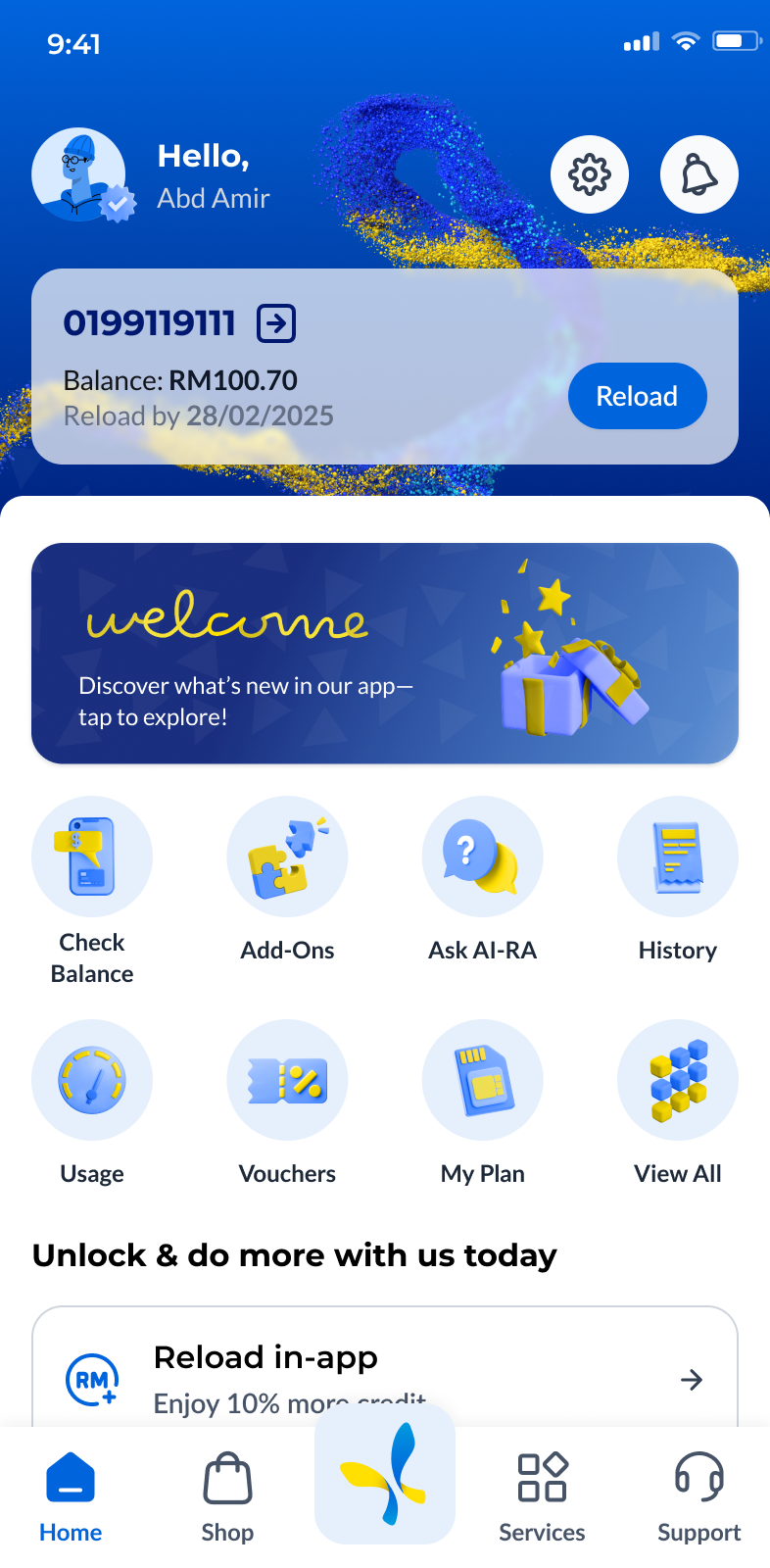
Step 2: On the Edit Profile page, you can update your name in the Preferred Name field. Tap ‘Save’ to apply the changes.
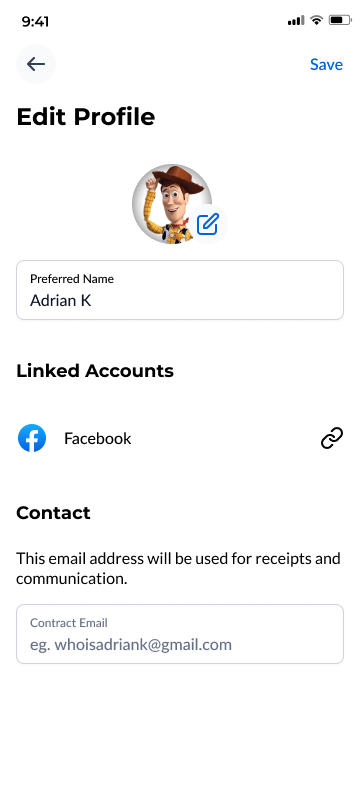
Step 1: On the CelcomDigi app homepage, tap your Verified Profile picture at the top left corner.
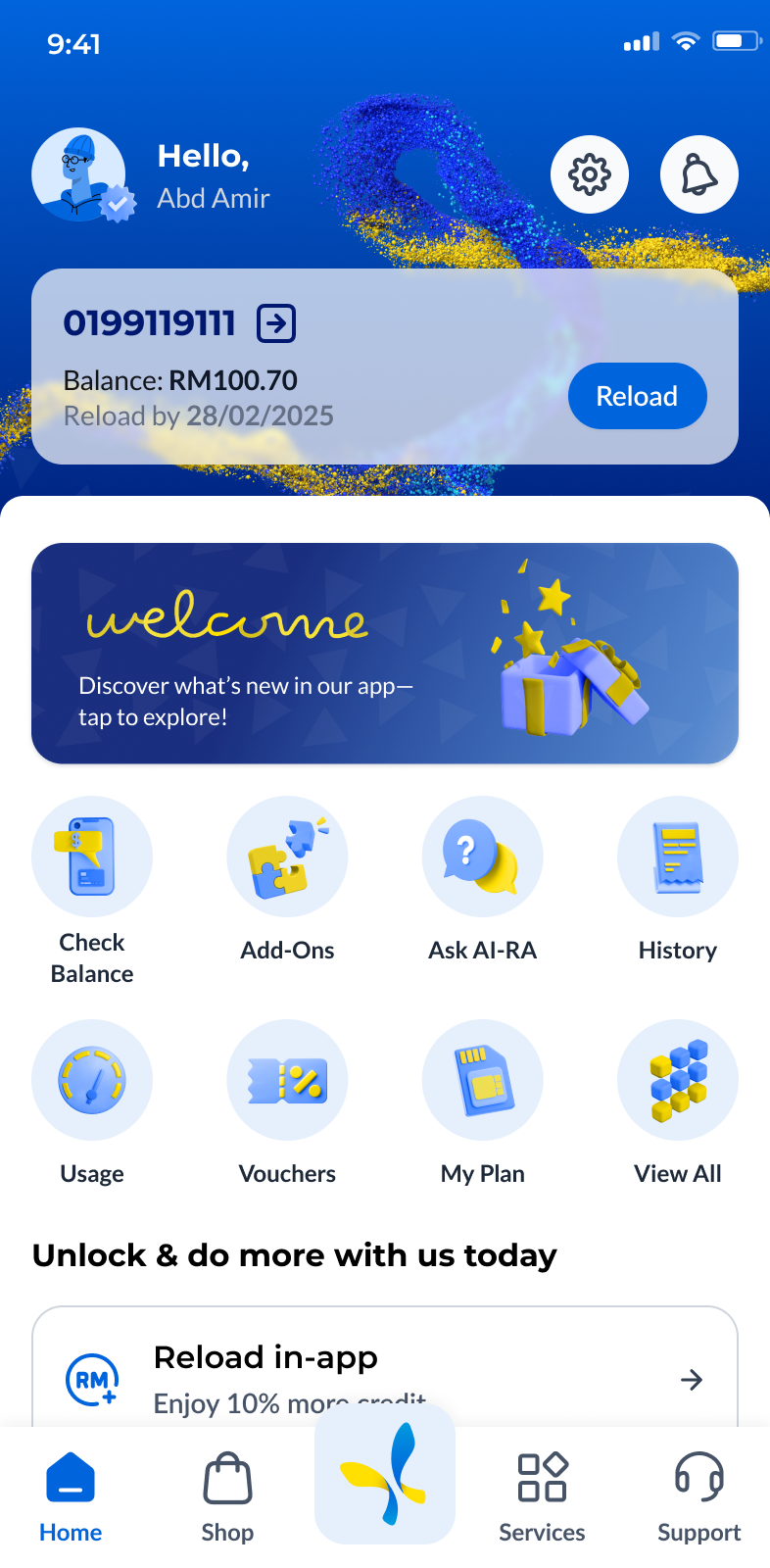
Step 2: On the Edit Profile page, you can update your email in the Contact Email field. Please ensure the email entered is accurate, then tap ‘Save’ to apply the changes.
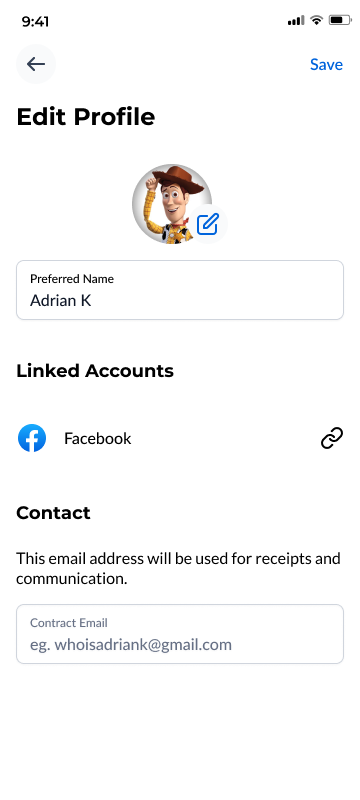
Enable this feature for quick access to our chatbot!
On the CelcomDigi app homepage, tap the settings icon at the top right. Then, toggle on the ‘Shake to Report’ button to activate it.
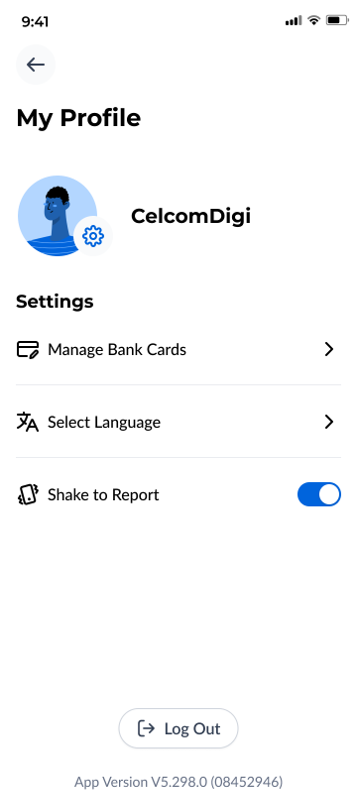
Once enabled, just shake your phone while using app - we will instantly redirect you to the main support page. From there, you can share feedback, ask questions or submit support tickets directly through the CelcomDigi app!